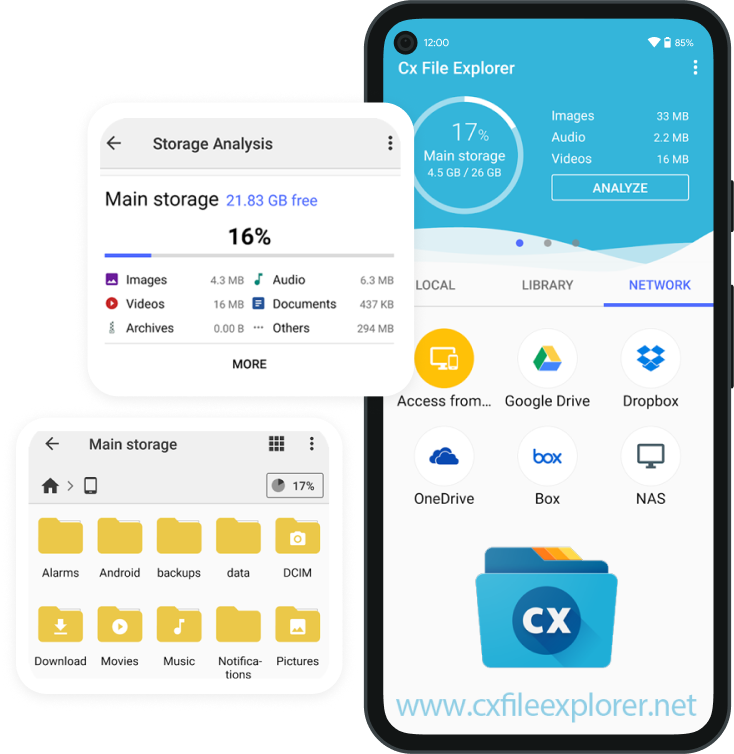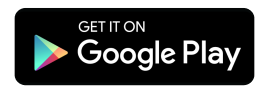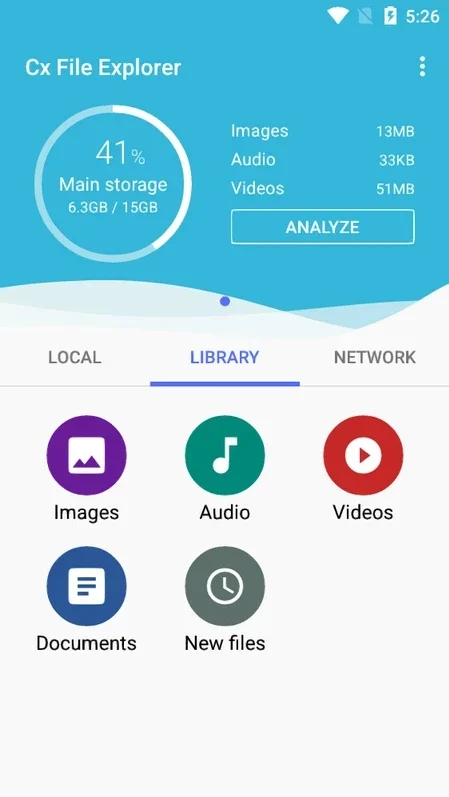Your Complete File Management Solution
CX File Explorer is a comprehensive file management solution that combines powerful features with ease of use. The latest version includes advanced file compression, media player integration, document viewer, and improved cloud storage support for Google Drive, Dropbox, and OneDrive. With enhanced security features, dark mode support, and customizable themes, CX File Explorer provides everything you need to manage your files efficiently on Android devices.
How to Use CX File Explorer
CX File Explorer offers an intuitive interface that makes file management effortless. The latest version introduces gesture controls, improved search functionality, and enhanced sorting options. Navigate through your device storage, external SD cards, and network locations with ease. The app now supports more file formats and provides detailed file information including permissions, size, and creation date.
Key features in the latest update include batch operations for faster file management, improved network protocol support for FTP/SFTP/WebDAV, and enhanced cloud storage integration. The built-in media player now supports more formats and offers better playback controls. For business users, the app includes advanced features like secure file sharing, network drive mounting, and root explorer capabilities (optional).
Frequently Asked Questions about CX File Explorer
What makes CX File Explorer different from other file managers?
CX File Explorer stands out with its combination of powerful features, user-friendly interface, and regular updates. It offers advanced functionality like cloud storage integration, network protocol support, and secure file management without compromising on ease of use.
Is CX File Explorer safe to use?
Yes, CX File Explorer is completely safe and secure. It doesn't require unnecessary permissions and follows strict privacy guidelines. All your data remains private and secure with optional encryption features.
What are the latest features in version 2.0.3?
Version 2.0.3 introduces improved cloud storage integration, enhanced search functionality, better media playback, and optimized performance. It also includes bug fixes and security improvements.
Does CX File Explorer support external storage?
Yes, it fully supports external SD cards, USB drives (OTG), and network storage devices with comprehensive file management capabilities.
Can I use CX File Explorer for cloud storage?
Absolutely! CX File Explorer supports major cloud storage services including Google Drive, Dropbox, OneDrive, and more, allowing seamless file management across all your storage locations.