How to Download and Install CX File Explorer on Android Devices
- Android 5.0 or higher
- At least 15MB of free storage space
- Internet connection for download
Step-by-Step Installation Process
1. Navigate to our official website and locate the "Download" button for the latest version of CX File Explorer APK.
2. Your device may show a security warning about downloading APK files:
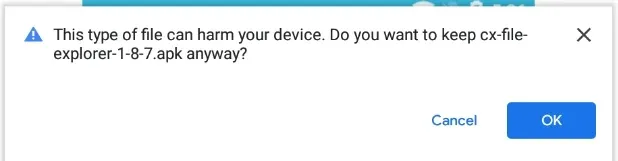
3. Click OK to proceed with the download. While this guide uses version 1.8.7 as an example, we recommend always downloading the latest version for optimal performance and security.
4. Once downloaded, tap Open on the download completion notification:

5. In the installation screen, review the required permissions and tap INSTALL:
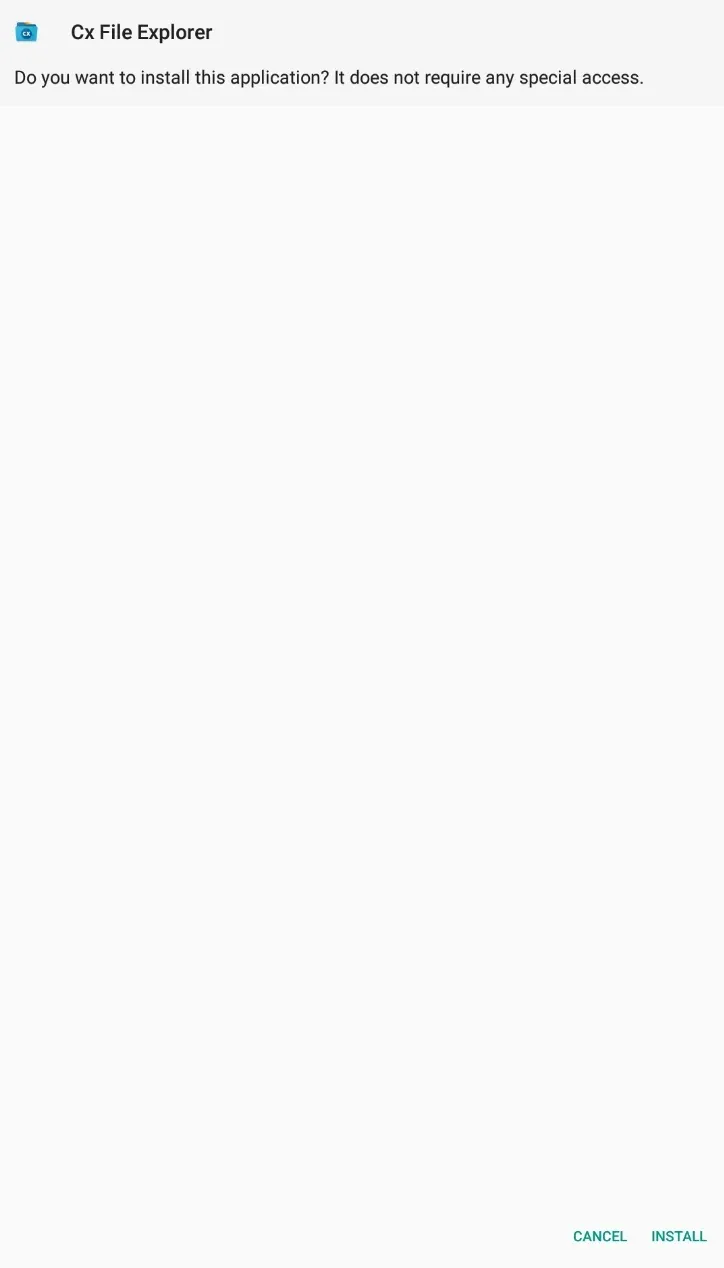
6. After successful installation, you can choose to tap DONE or OPEN:
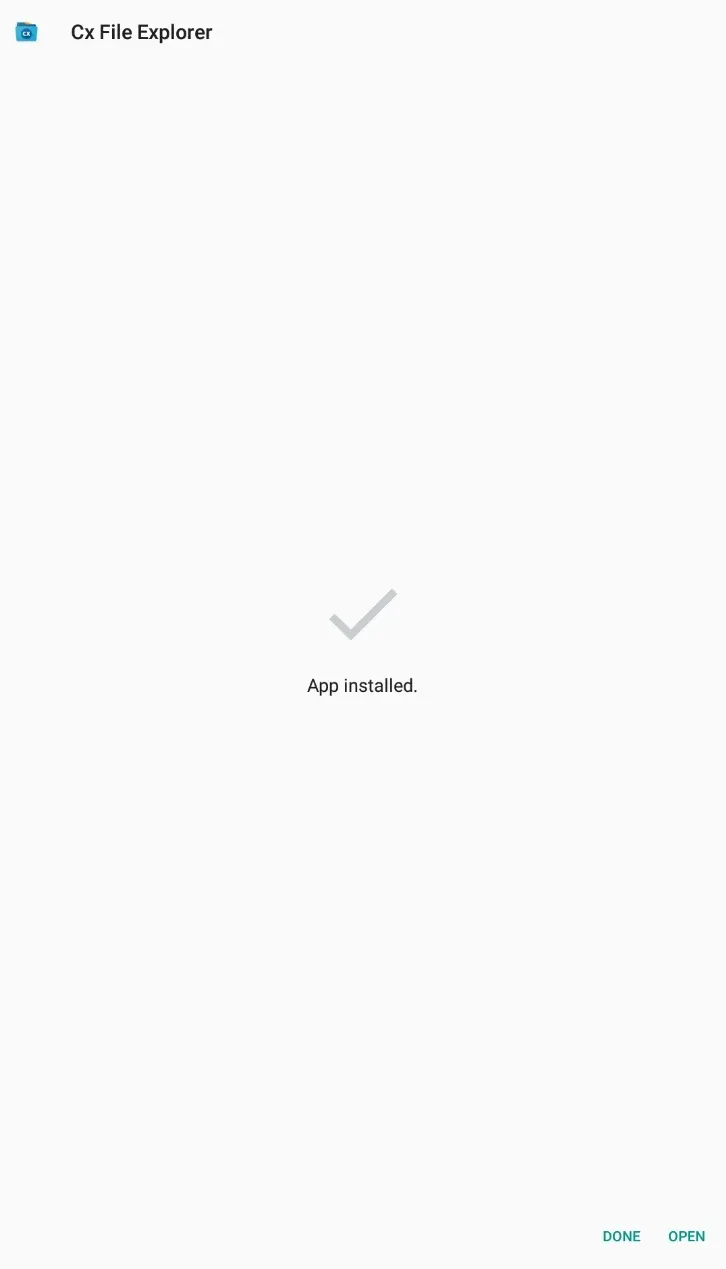
Initial Setup and Permissions
When first launching CX File Explorer, you'll see our welcome screen:
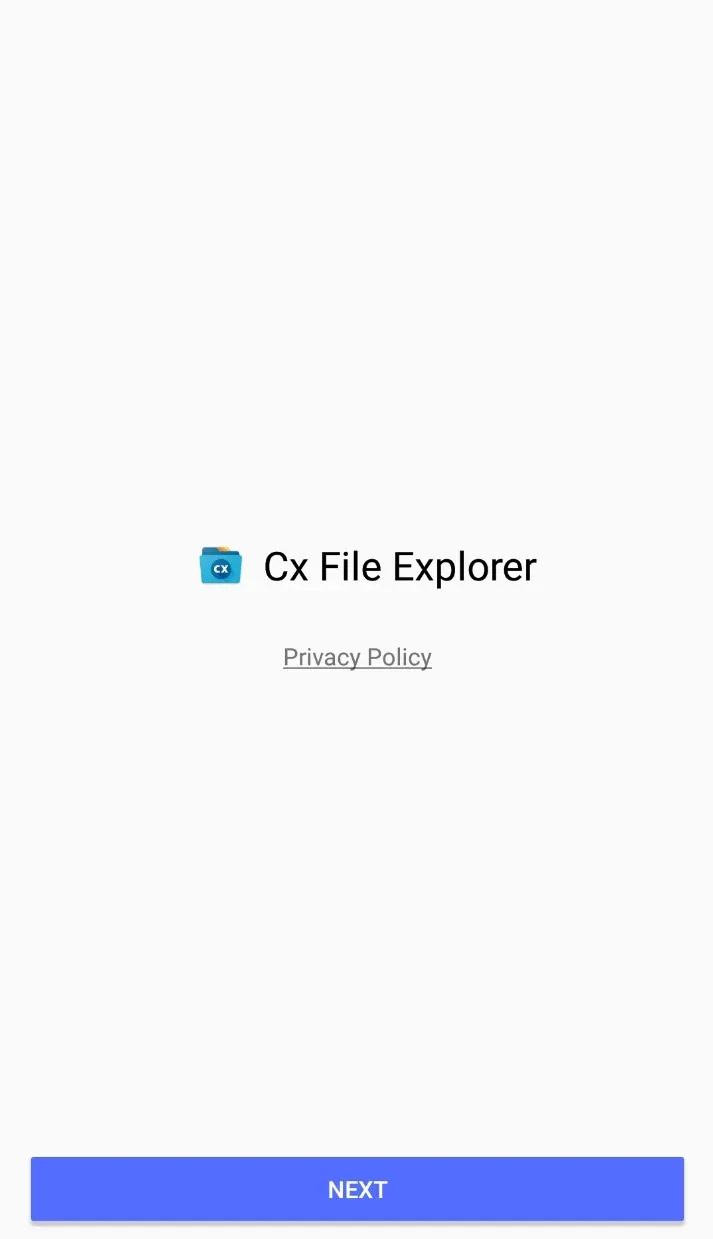
Review our Privacy Policy or tap NEXT to continue setup.
The app requires certain permissions to function properly:
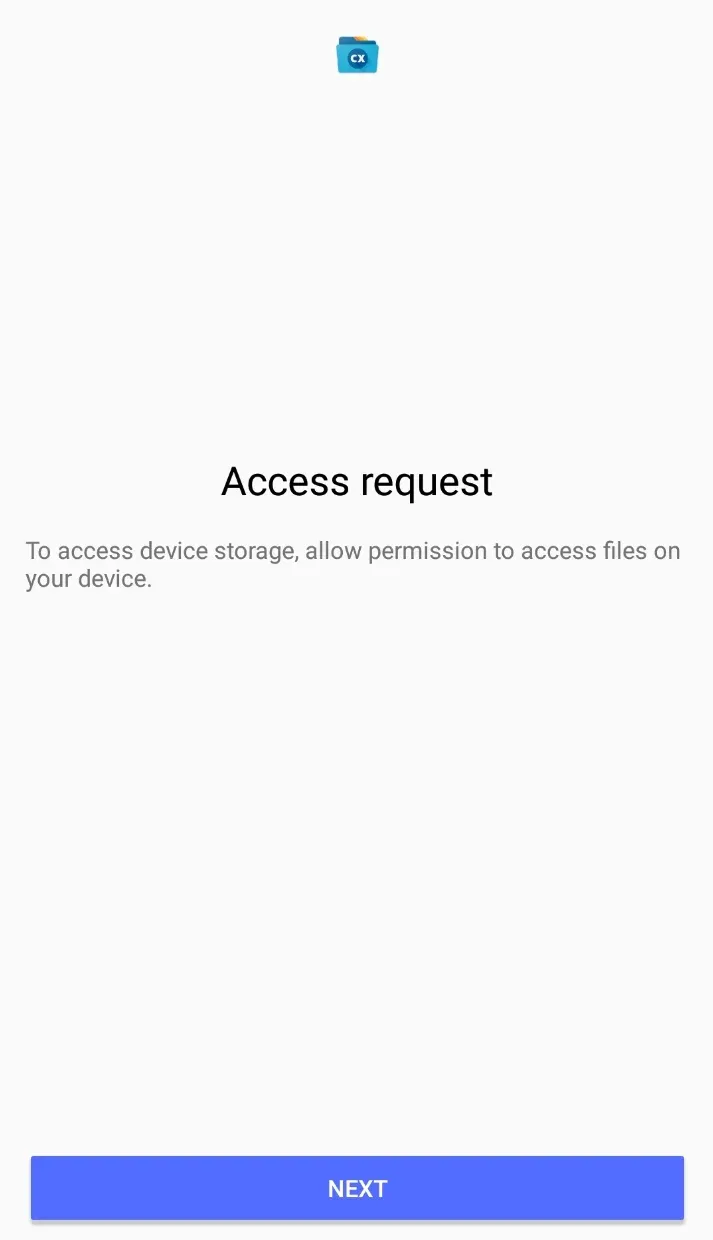
- Browse and manage files and folders
- Copy, move, and delete files
- Share files between apps
- Access media files and documents
Tap NEXT and then ALLOW when prompted:
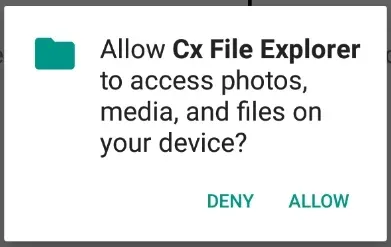
How to Install CX File Explorer on Windows PC
- Windows 7/8/8.1/10/11 (32-bit or 64-bit)
- 4GB RAM minimum (8GB recommended)
- 2GB free disk space
- Intel or AMD processor
Installing BlueStacks Android Emulator
To run CX File Explorer on Windows, you'll need to install BlueStacks first:
- Visit the official BlueStacks website and download the latest version
- Run the installer and follow the on-screen instructions
- BlueStacks will launch automatically after installation
Installing CX File Explorer on BlueStacks
Follow these steps to install our app:
1. On the BlueStacks Home tab, click My Games:
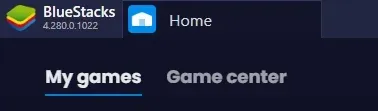
2. Navigate to System apps:
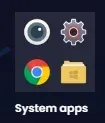
3. Open the Browser app:
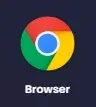
4. In the Chrome browser, visit our website at https://cxfileexplorer.com and follow the Android installation steps above.
- Easy file management and organization
- Built-in media player
- Cloud storage access
- Network file sharing
- And much more!